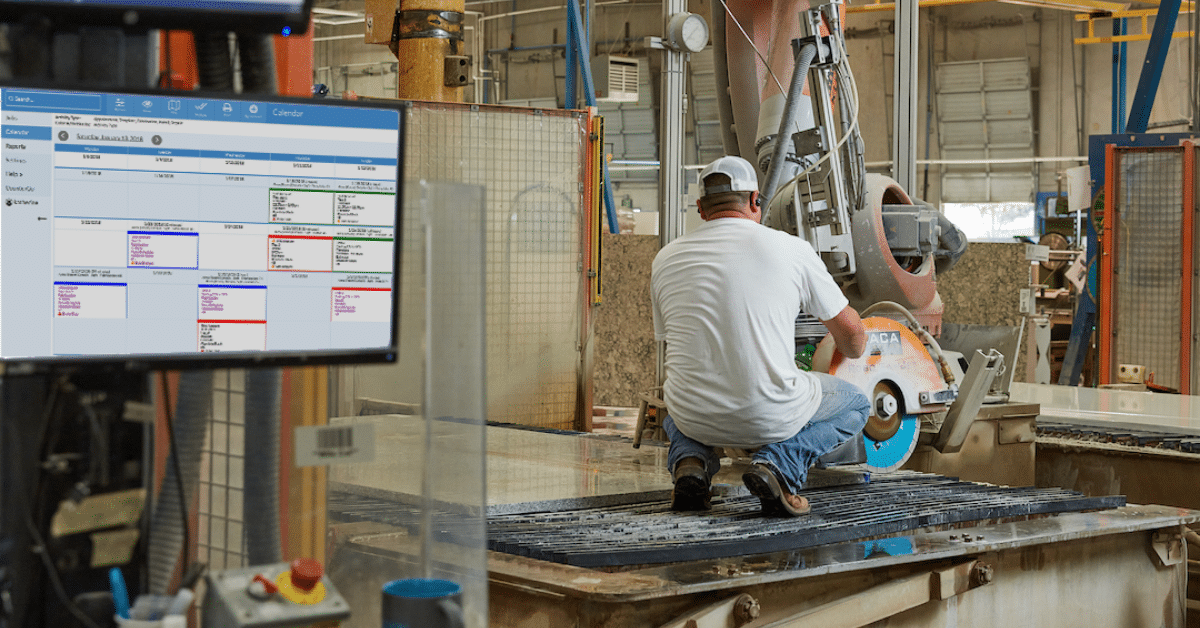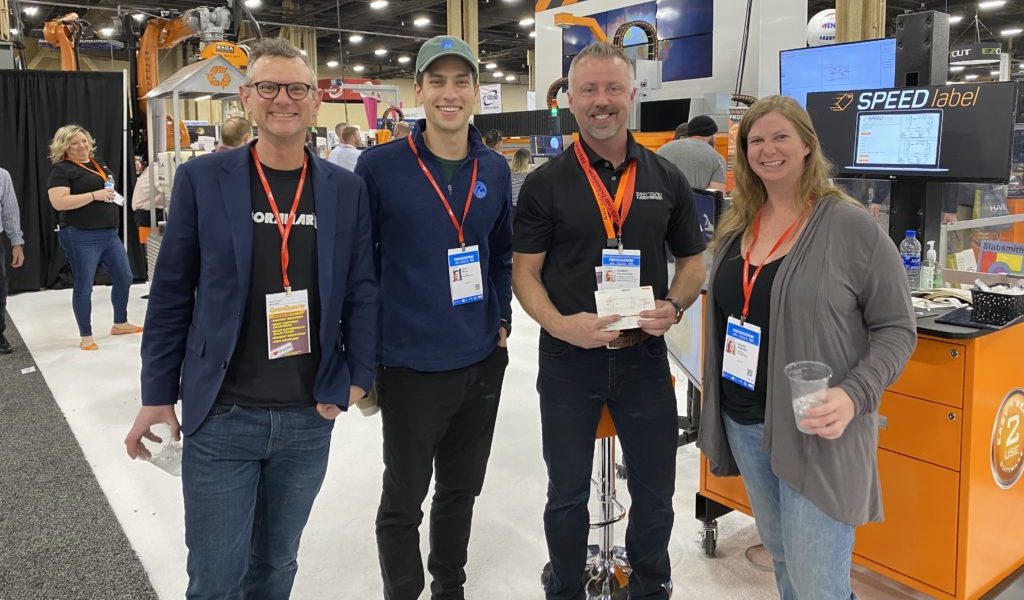Quote Multiple Colors
CounterGo now lets you show prices for multiple color options on a single quote. You can even show different products such as granite, quartz and solid surface on the same quote.
To add multiple color options, go to Step 5 while editing a quote and click “Add Color Option” at the top-right corner of the screen. This will display a new set of product/color/edge selections for the new option. If multiple options are priced by the slab, each option will share the same slab layout. So if you need to quote multiple materials with different sized slabs, or a different slab layout, you will need to create multiple quotes.
To print the color options for your customer, you can add the new “Color Options” field to your printable quote form. This will show a list of each color option with the total quote amount.
Printing Purchase Orders
Printing a Purchase Order now creates a PDF file. The initial page size for the PO form uses the default page size on your system settings.
Default Page Size
We’ve simplified the page size and margin settings for CounterGo and Purchase Order forms. There’s a new system setting for the default page size for all your forms. This is initially set to Letter size paper with 1/2″ margins. If you want to change that, click on the menu: Admin > System Settings, and click “Edit Settings“. You can change the page size between Letter and A4, and change the size of the margins as well. When you edit a CounterGo or Purchase Order form, you can choose whether that form should use the default page size, or customize the page size for just that form.