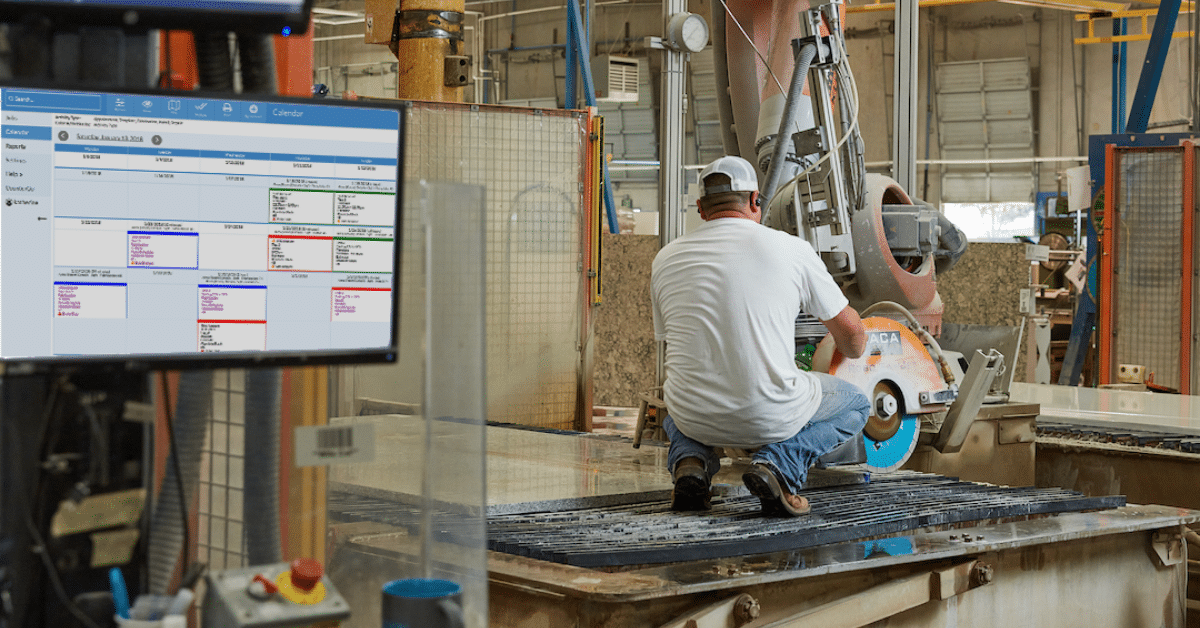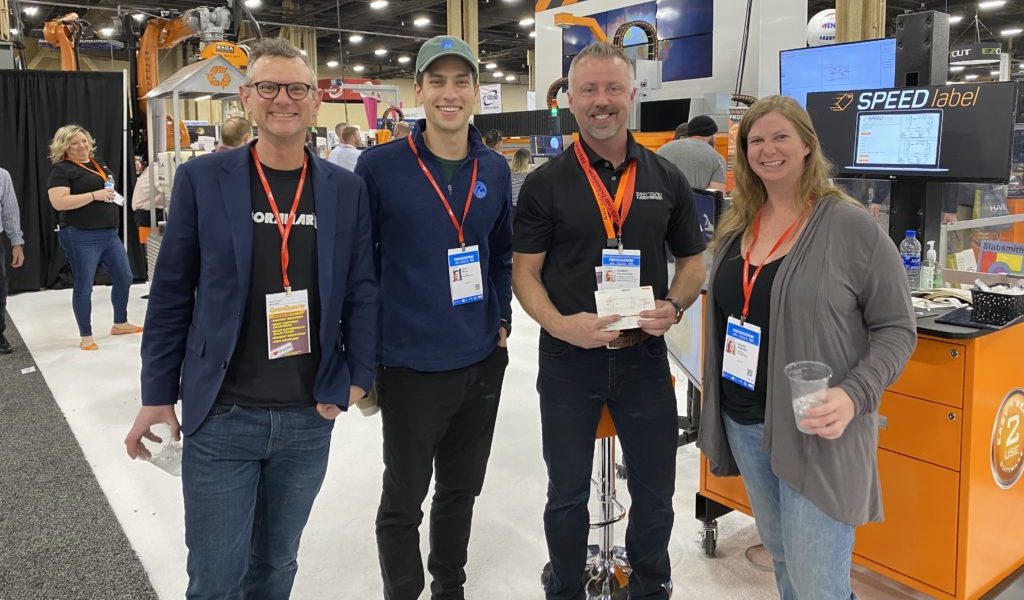Ready to dive into CounterGo, but not sure what to expect? Here’s how it works.
Decide you’re ready for a change. Before you decide to use any software, you should be sure that you’re ready for a change. We’ve found that it’s good to talk about how your doing drawings and quotes today, what works about it, what doesn’t, and what’s the consequence of not changing.
Contact us for an online demo. Although it’s possible to subscribe to CounterGo without talking or emailing anyone, it’s really best if you talk to us first. We’ve found that in 10-15 minutes we can get an idea of how you do things today, show how CounterGo works, and answer most of your questions.
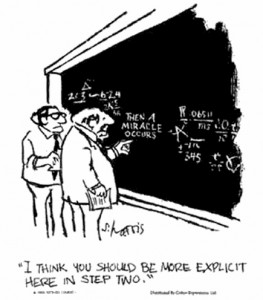
Log in for the first time. You’ll get to pick your username, password, and an email. After that there are a few more system settings that you’ll pick (time zone, currency, metric or inches…). Once you’ve logged in for the first time, it’s probably also good to create a desktop shortcut.
Create your first drawing. After you’ve seen the video about how CounterGo works, this should be really easy. In step 1, you draw the basic shape of the countertop. Then in steps 2-4 you pick the details. Step 5 is picking the color, edge, and slab layout. Step 6 is entering or editing price details.
Print and email your first quote. The first time you print or email a quote, you’ll be asked for some company information which will become the headers. You can always go back and edit the forms more, too. Printing will create a PDF of what you’d hand a customer. Emailing sends a link to that same PDF.
Set up your price list. After you’ve created a drawing or quote, you can edit the price list so that you won’t need to enter prices on future quotes. Basically, there’s a built-in list of everything that you can charge for. Go through the list with your prices, or enter $0 for things that are free. Save the price list, and voila!, you’re done.
Use it every day. A big part of what makes people successful with CounterGo (or any software) is committing to using it. It’s best if you dive in and start using it as much as possible.
Contact us for help. We’re here to help. Every time we get new questions, we update our documentation, so there’s a good & growing library of help articles and videos. But, if that’s not enough, you can email or call us for more help. Sometimes, we’ll point you to the right video, but occasionally it’s more involved than that. We know it’s all new for you, and we want to help make the transition as easy as possible.
That’s a summary of how to get started with CounterGo. We’ve found that logging in and creating your first countertop drawing usually takes about 10 minutes. Setting up the price list is more involved – but if you’re already organized, it might be as little as 20 minutes.
Want to know more? At Moraware, we make software for countertop fabricators. CounterGo is countertop drawing and estimating software. JobTracker is scheduling software that helps you eliminate the time you waste looking for job folders. RemnantSwap is a free place to buy and sell granite remnants with fabricators near you.