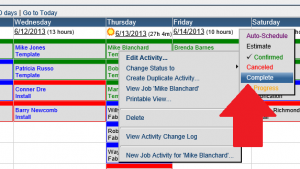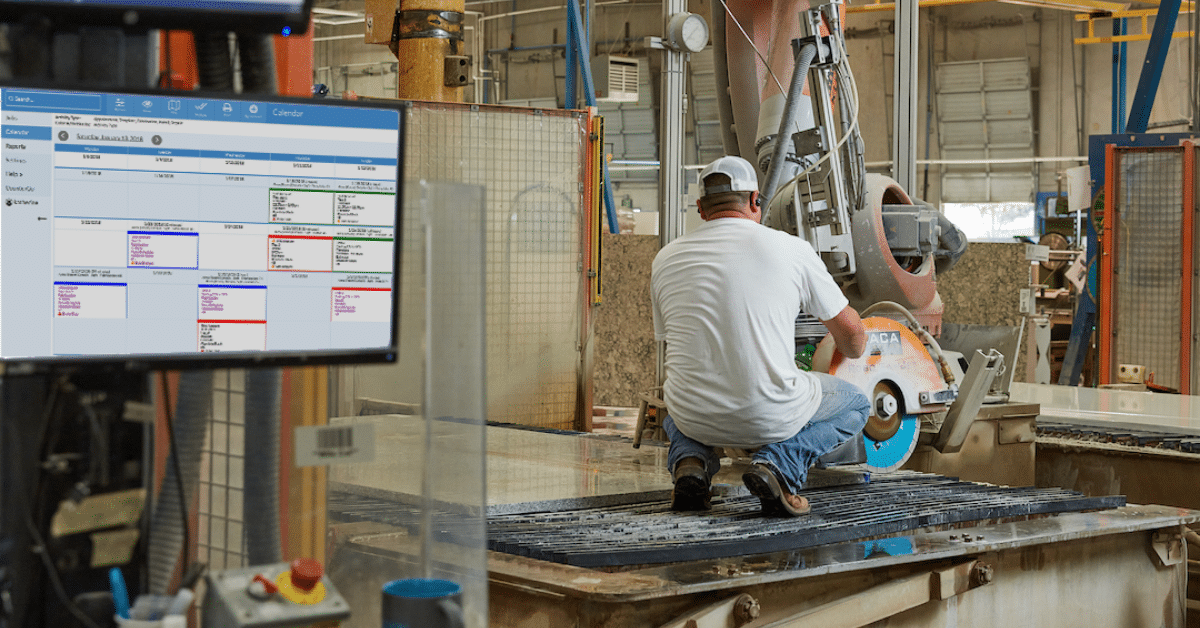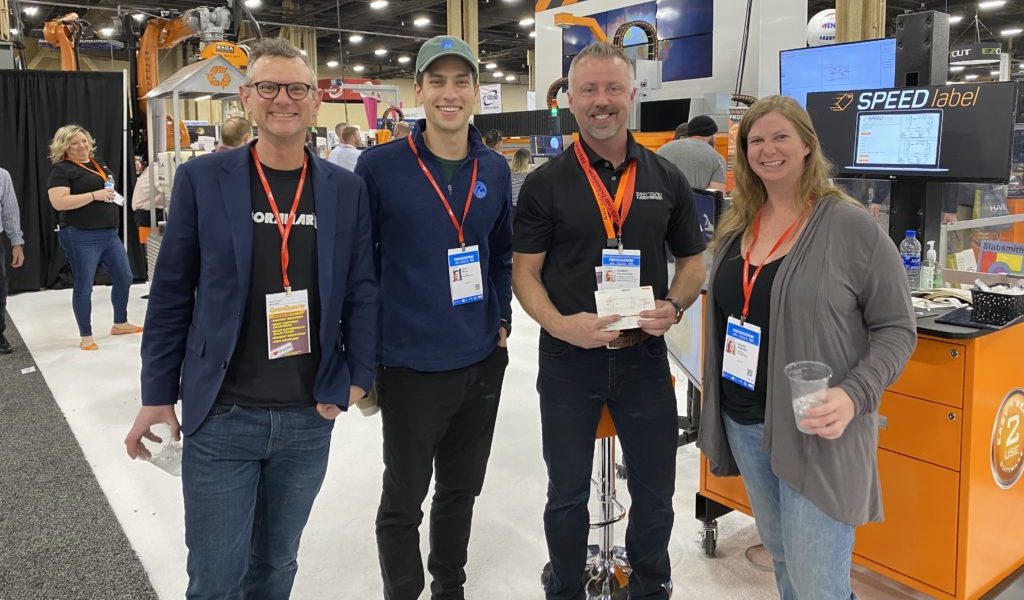This is part 4 of our series on answering the question “Am I using JobTracker to the fullest?” Check out part three about entering jobs before you read more.
Adding new jobs is great, but once you’ve made changes to the job, it’s really important that those changes show up in JobTracker, too.
Why?
If you want to eliminate getting up and looking in multiple places for the status of the job, you need to have one place. JobTracker becomes a really strong communication tool once you rely on it to tell you whether a template or install actually got done. And, the only way you’ll get that knowledge is if you are consistently, reliably updating the status of the job activities.
In the software, what that means is that for every activity, you’ll mark the status as complete when it’s done. You can mark activities as complete from the job detail, the calendar, or the jobs page. Just click on an activity and change the status.
In addition to giving you the up-to-date information about a job, you’ll also know who completed the activity and when… by using the change log. And, we don’t consider jobs complete until every activity in the job is either marked as complete or cancelled.
Plus, when you’re marking activities as complete, you can create views and reports to figure out if things are being done and look for problems. For example, here’s how to look for jobs that are fabricated but not installed:
Want to know more? At Moraware, we make software for countertop fabricators. CounterGo is countertop drawing, layout, and estimating software. JobTracker is scheduling software that helps you eliminate the time you waste looking for job folders. RemnantSwap is a free place to buy and sell granite remnants with fabricators near you.