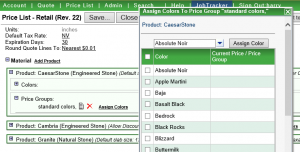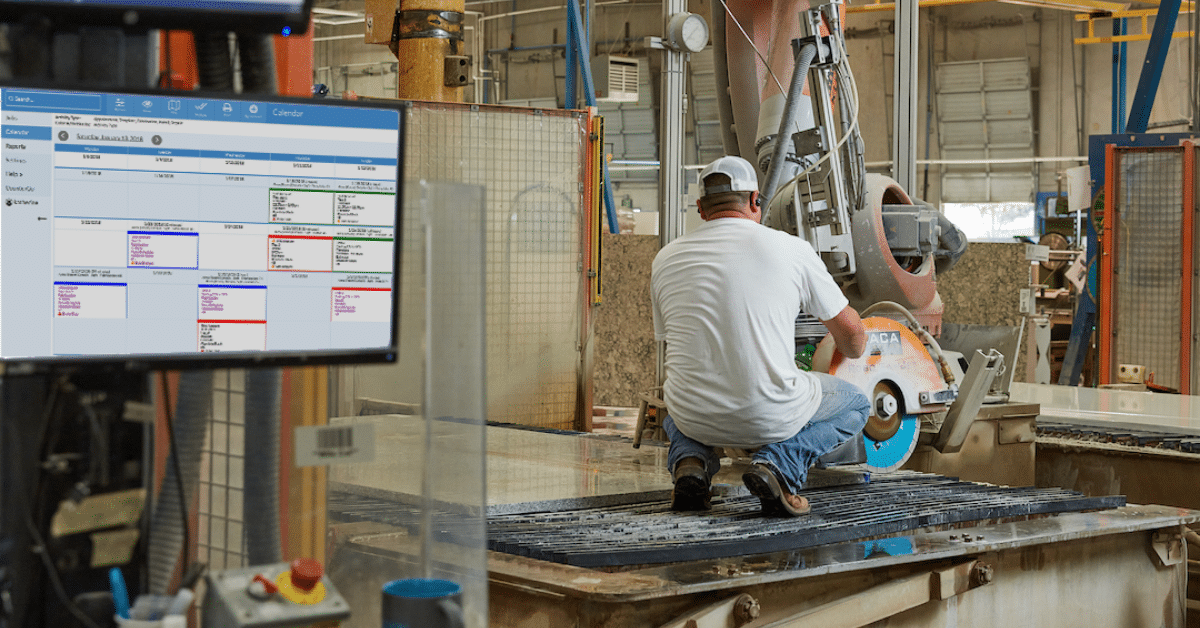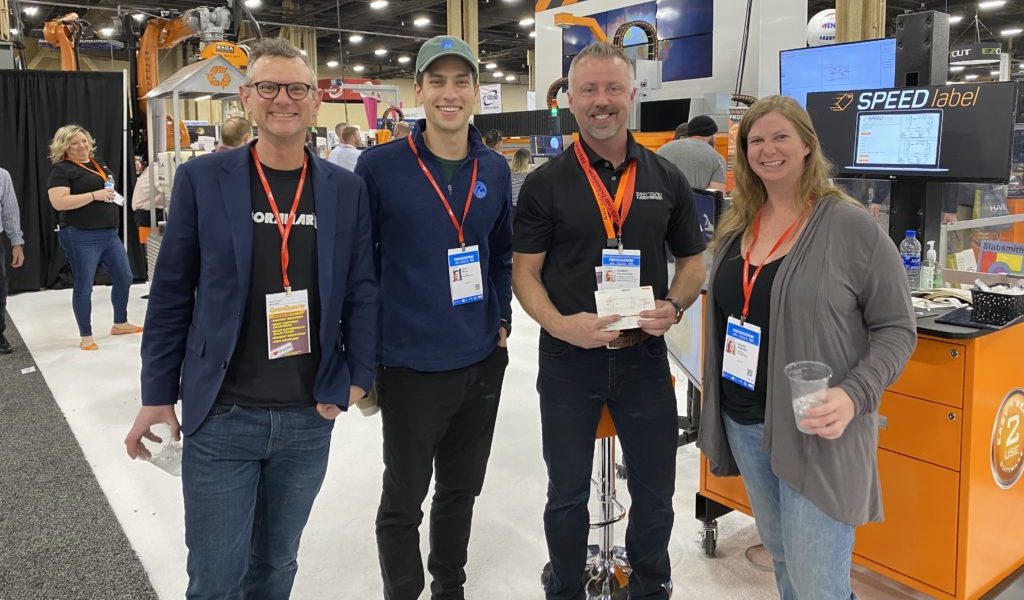In our latest update to CounterGo we made it faster to assign colors to price groups. (and… we made it easier to make every color “priced by slab”)
You can add one new color to a price group, select several, or create new colors.
To add one existing color to a price group, first edit a price list, go to the Price Groups section for a particular material, and click Assign Colors, next to the price group. Start typing the name of the color into the box near the top of the pop-up box, then click Assign Color. When you’re done with all of colors in that price group, click OK.
You can add several colors at once by clicking the checkboxes to the left of the colors.
If you want to add a new color, just type a new color name into the text box at the top, and choose Add new Color.
Want to know more? At Moraware, we make software for countertop fabricators. CounterGo is countertop drawing, layout, and estimating software. JobTracker is scheduling software that helps you eliminate the time you waste looking for job folders. RemnantSwap is a free place to buy and sell granite remnants with fabricators near you.