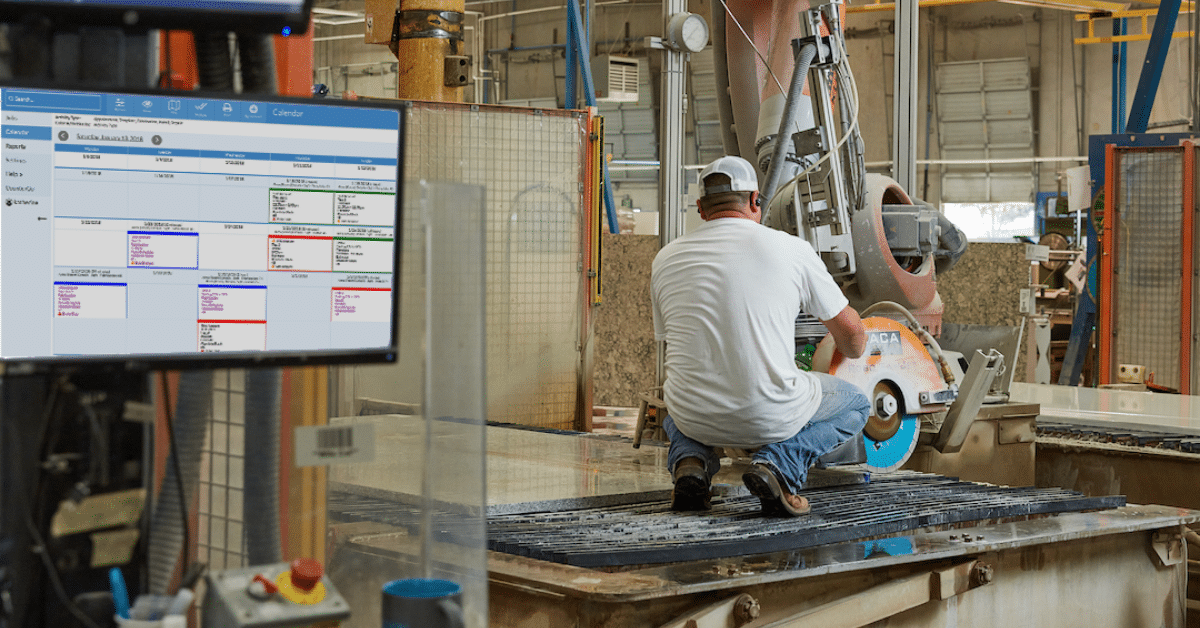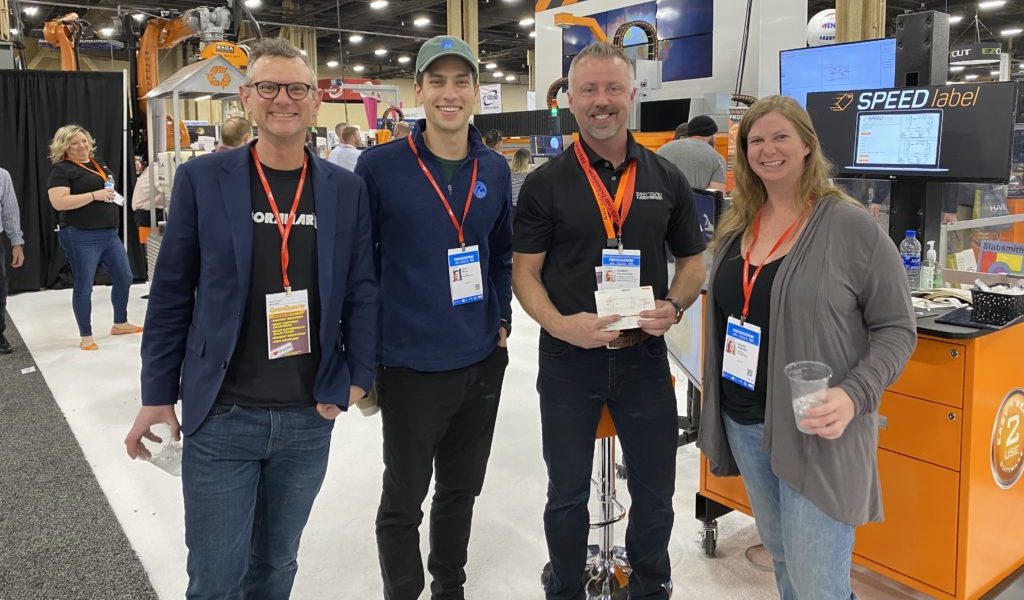This past weekend we added support for sales tax on CounterGo quotes.
The Basics
The way it works is each item on a price list is marked as taxable or not. Each quote is assigned a tax rate which is the percent to charge on each taxable item. You might have one tax rate for everyone, or you could have a different tax rate for each city, county or state you work in.
You can also assign default tax rates to each account and price list. That way every time you create a quote, your tax rate will be selected automatically.
For most people that’s all you need to worry about. But there are parts of the world with more complicated tax structures, so there’s more flexibility built in to handle those scenarios.
We don’t call it “Sales Tax”
If your tax is named VAT, GST or anything else, you can rename the label used on the quote. To do this, select Quote >> Edit Settings from the menu bar. Click the Sales Tax tab. Click the Tax Code named “Tax”, and select Rename. Now you can change the name to VAT or GST.
We have more than one tax
In Canada some regions charge a separate percentage for PST and GST, and some items may be taxed for one and not the other. We’ve got you covered!
To set this up, go the Quote Settings page as above, and click the Sales Tax tab. Rename the tax code to “GST”, and add a second tax code for “PST”. Now every tax rate will have two percentages, one for GST and one for PST.
Also when you edit a price list, you can set each item to be taxable for GST, and separately set which items are taxable for PST. The quote will show separate lines for GST and PST.
Want to know more? At Moraware, we make software for countertop fabricators. CounterGo lets you draw, estimate, and layout countertops in just minutes. JobTracker is scheduling software that helps you eliminate the time you waste looking for job folders. RemnantSwap is a free place to buy and sell stone remnants with fabricators near you.